| Forums | Chat | News | Contact Us | Register |
PSU Social
|
 |
PSU: Sucky, sucky, five dollar
| Forums | Chat | News | Contact Us | Register |
PSU Social
|
 |
| Home | Forum | Chat | Wiki | Social | AGN | PS2 Stats |
|
|
|
||||||
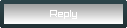 |
|
|
Thread Tools | Search this Thread | Display Modes |
|
|
[Ignore Me] #1 | |||
|
Second Lieutenant
|
Hey guys. I was hoping someone could help me out.
I built a computer using an old 40Gig hard drive with windows that I then put windows 7 onto. The computer also has another 650Gig F drive that I use for everything but the operating system. Well, Windows 7 updates and other small things have eventually filled up the small 40Gig Drive. I was wondering how I can go about moving everything from the small drive to the larger drive and not even need the old one anymore. I am not the best with BIOS and all, so please explain it to me in a dumbed down way. Thanks a ton for any help and advice. I need it.
__________________

|
|||
|
|

|
|
|
[Ignore Me] #2 | ||
Is it not possible to just do a fresh install on the bigger HDD? You can do a option that won't delete everything, so you don't for example have to delete 250GB worth of downloaded games from steam. A imaging of the old HDD to a partition on the other drive may work, but I'm not 100% on that.
__________________
SS89Goku - NC - BR33 - CR5||LFO? Want help upgrading/building a new computer? Will your desktop/laptop run PS2? How PhysX runs on Nvidia and AMD (ATI) systems PlanetSide Universe Rules 
|
|||
|
|

|
|
|
[Ignore Me] #3 | ||
I think you can just install win7 on your large hdd and transfer over your settings and files ect..
I have installed win7 onto a HDD that had data i wanted to keep on it and old windows install gets put into a .old folder. http://windows.microsoft.com/en-us/w...-easy-transfer http://windows.microsoft.com/en-us/w...other-computer |
|||
|
|

|
|
|
[Ignore Me] #4 | ||
I recommend using a disk partitioning utility to copy (or mirror) your 40 GB partition onto the larger hard drive, and then expanding it to give it more space.
GParted is one such utility, it is open-source and free, and can be run from a CD or a USB drive. Windows 7 also has a tool similar to GParted built into it, called "Disk Management". Read how to open and use this tool here. If you go this route with any partition utility, however, you have to be careful about drive mount points and boot records - you have to tell your computer where to look for the operating system. If you don't provide such pointers, your computer won't boot up. Because of this potential issue, my recommendation is to make a new (say, 80 GB) partition on your 650 GB F drive, then do a clean-install of windows on there. You will have to re-install your programs, but your actual data will not be lost. If you don't know what mount points, partitions, or clean install means, you should buy an external HDD such as this one, use the Windows Backup Utility to back up your system, program, and data files onto it. Then, ditch your 40 GB drive and install Windows onto the 650 GB F drive, then use the Windows Backup Utility to restore all data, settings, etc. If you can't do any kind of fresh OS installs because you don't have the DVD (because someone else installed it for you some years back and you don't actually own the OS), download a copy of Windows 8 Release Preview, which you can use for a few months until you get enough cash to buy a legit copy of Windows.
__________________
Doctors kill people one at a time. Engineers do it in batches.  Interior Crocodile Aviator IronFist After Dark Last edited by Ailos; 2012-06-18 at 12:26 PM. |
|||
|
|

|
|
|
[Ignore Me] #5 | |||
|
Second Lieutenant
|
Thank you for all of the help and advice guys. I think I'm going to go with just doing a back up on an Ext. Hard drive, then just backing windows up on the larger one.
When I do that though, do I need to change the setting in BIOS to make the larger drive the master or something. Or make it first in the boot order?
__________________

|
|||
|
|

|
|
|
[Ignore Me] #6 | ||
Yes in order to boot properly its need to be ordered to boot first.
__________________
SS89Goku - NC - BR33 - CR5||LFO? Want help upgrading/building a new computer? Will your desktop/laptop run PS2? How PhysX runs on Nvidia and AMD (ATI) systems PlanetSide Universe Rules 
|
|||
|
|

|
|
|
[Ignore Me] #7 | |||
To make this clear, backing up windows onto a larger hard drive won't actually make the system bootable. You need to actually mirror the filesystem (copy it bit-by-bit exactly to the new space rather than copy high-level information; think ISO burning, but on a hard drive level). So are you going to attempt a fresh install or do the mirroring?
__________________
Doctors kill people one at a time. Engineers do it in batches.  Interior Crocodile Aviator IronFist After Dark Last edited by Ailos; 2012-06-18 at 07:32 PM. |
||||
|
|

|
|
|
[Ignore Me] #8 | ||||
|
Second Lieutenant
|
When I put the backup onto the larger hard drive, does it wipe everything off of the larger drive?
__________________

|
||||
|
|

|
|
|
[Ignore Me] #10 | |||
EDIT: Crator has the screenshot of it. That utility will restore your programs pretty much as is.
__________________
Doctors kill people one at a time. Engineers do it in batches.  Interior Crocodile Aviator IronFist After Dark |
||||
|
|

|
|
|
[Ignore Me] #11 | ||
|
Major General
|
Actually, the system image option is an actual entire image of the drive. So everything will be put in the image and when you restore the image it will put everything back the way it was. The restore option is listed in the instructions.
To restore using a Windows installation disc or a system repair disc If you can't access Control Panel, you can restore your computer using a Windows installation disc or a system repair disc (if you have one).
Just found this guide which is pretty detailed: How to Do a System Image Recovery in Windows 7 The System Image option in Backup and Restore creates a .vhd file. Which stands for virtual hard disk. TIP: You can mount .VHD files using the Disk Management tool in the Computer Management MMC. There is another option but it gets a bit technical and it's more for cloning a standard image on many devices. I'd try the easy UI option first. If it doesn't work and you're willing I can show you ImageX. It comes with the free Windows AIK. I use it at work for our system images. Last edited by Crator; 2012-06-19 at 11:58 AM. |
||
|
|

|
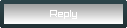 |
|
|
| Bookmarks |







| Thread Tools | Search this Thread |
| Display Modes | |
|
|