| Forums | Chat | News | Contact Us | Register |
PSU Social
|
 |
PSU: Caution! Children at play
| Forums | Chat | News | Contact Us | Register |
PSU Social
|
 |
| Home | Forum | Chat | Wiki | Social | AGN | PS2 Stats |
|
|
|
||||||
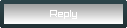 |
|
|
Thread Tools | Search this Thread | Display Modes |
|
|
[Ignore Me] #1 | ||
|
Sergeant
|
Ok, in 2 days my PC will be finished. Here are the final parts, most of these (especially the ones relating to OC'ing) have a link to the NewEgg page which provides detailed information, reviews, and a link to the manufacturers page:
Power: 550W Aztec Cooling: 4x80mm fans (2 front, 2 back) not counting Power Supply fan. Motherboard: Asus P4C800-E Deluxe (800Mhz FSB) Processor: P4C 2.8 Ghz (800Mhz FSB) Memory: 2x512 (1GB) OCZ Dual Channel EL Gold DDR500 (PC4000) HardDrive: Seagate 7200Mhz Serial ATA 160gig **Note: Later i'll probably upgrade this to two 10,000 RPM 76gb SATA HD's running on RAID0 Video Card: 256MB ATI Radeon 9800 Pro Sound Card: SB Audigy Live Before you (an experienced PC Builder and, hoperfully, overclocker) read on, please feel free to advice me on the wisdom of whether or not I should overlock this PC. As this PC was being built I went through the effort to look up several guides on overclocking. I learned alot of stuff about latencies and frequencies. However, I did NOT find any actual "How To" guides. The decision to overclock was recently made after I read through the manual of my motherboard (link above) and found it to be VERY overclock friendly. The manual gives a full list of all the options available to overclockers in the Bios. The manual, however, did NOT give me advice on how I should go about overclocking. For instance, what categories to tinker with in what order and at what ratio. This is why i'm here. I'm hoping an experienced overclocker can guide me through all the categories (which i've provided below) and offer me advice as to what I should do with each setting in the Bios to insure a safe and succesful overclocking experience. ----------------------------------------------------------------------------------- The following are the categories and settings inside Bios that can be modified. I've taken the liberty to jot down the category, settings, and a short description of each. The word in brackets [] next to each setting (but before the description) is the default. Inside the Advanced Menu is a list of categories. The list of settings inside each category follows. The first of the categories is: JumperFree Configuration AI Overclock Tuner [Standard] Allows selection of CPU overclocking options to achieve desired CPU intenal frequency. Select either one of the preset overclocking options. Configuration options: [Manual], [Standard], [Overclock 5%], [Overclock 10%], [Overclock 20%], [Overclock 30%] CPU Ratio [18] Sets the ratio between the CPU core clock and the FSB frequency. Note: This item appears only if you are using an unlocked CPU. Performance Mode [Auto] Allows enhanced sysyems performance. Configuration options: [Auto], [Standard], [Turbo]. When you set the AI Overclocking Tuner item to [Manual] the related overclocking items appear: CPU External Frequency (MHz) [XXX] (value is auto detected) Indicated the frequency sent by the clock generator to the system bus and PCI bus. The bus frequency (external frequency) multiplied by the bus multiple equals the CPU speed. The value of this item is auto detected by BIOS. The values range from 100-400. DRAM Frequency [Auto] Allows you to set the DDR operating frequency. Configuration options: [266 MHz], [333 MHz], [400MHz], [Auto] AGP/PCI Frequency (MHz) [Auto] allows you to adjust to a higher AGP/PCI frequency for better system performance and overclocking capability. Configuration options: [Auto], [66.66/33.33], [72.73/36.36], [80.00/40.00] CPU VCore Voltage [Auto] Allows you to select a specific CPU VCore Voltage. Configuration options: [Auto], [1.6000V] ... [1.4750V] DDR Referance Voltage [Auto] Allows selection of the DDR SDRAM operating voltage. Configuration options: [2.85V], [2.85V], [2.75V], [2.65V], [2.55V], [Auto] AGP VDDQ Voltage [1.50V] Allows selection of the AGP operating voltage. Configuration options: [1.80V], [1.70V], [1.60V], [1.50V] CPU Configuration Hyper Threading Technology [Enabled] This item allows you to enable or disable the processor Hyper Threading Technology. Configuration options: [Disabled], [Enabled] Chipset Configure DRAM Timing by SPD [Enabled] When this item is enabled, the DRAM timing parameters are set according to the DRAM SPD (Serial Presence Detect). When disabled you can manually set the DRAM timing parameters through the DRAM sub-items. Configuration options: [Disabled], [Enabled] Performance Acceleration Mode [Auto] Allows boost in system performance. Configuration options: [Auto], [Enabled] DRAM Idle Timer [Auto] Configuration options [Infinite], [0T], [8T], [16T], [64T], [Auto] DRAM Refresh Mode [Auto] Configuration modes: [Auto], [15.6 uSec], [7.8 uSec], [64 uSec], [Auto] Graphic Adapter Priority [APG/PCI] Allows selection of the graphics controller to use as primary boot device. Configuration options: [AGP/PCI], [PCI/AGP] Graphics Aperture Size [64MB] Allows you to select the size of mapped memory for AGP graphic data. Configuration options: [4MB], [8MB], [16MB], [32MB], [64MB], [128MB], [256MB] Spread Spectrum [Enabled] Configuration options: [Disabled], [Enabled] ICH Delayed Transaction [Enabled] Configuration options: [Disabled], [Enabled] MPS Revision [1.4] Configuration options: [1.1], [1.4] The following items appear only when the item Configure DRAM Timing by SPD is set to [Disabled]. DRAM CAS# Latency [2.5 Clocks] Configuration options: [2.0 Clocks], [2.5 Clocks], [3.0 Clocks] DRAM RAS# Precharge [4 Clocks] Configuration options: [4 Clocks], [3 Clocks], [2 Clocks] DRAM RAS# to CAS# Delay [4 Clocks] Configuration options: [4 Clocks], [3Clocks], [2 Clocks] DRAM Precharge Delay [8 Clocks] Configuration options: [8Clocks], [7 Clocks], [6 Clocks], [5 Clocks] DRAM Burst Length [4 Clocks] Configuration options: [4 Clocks], [8 Clocks] ----------------------------------------------------------------------------------- The following were also under the Advanced Menu but did not appear to be of any use in overlocking so i will just give the title of the categories. If you'd like I can expand on them. Onboard Devices Configuration PCI PNP USB Configuration Speech Configuration Instant Music Configuration Last edited by Vitter; 2004-03-27 at 03:34 PM. |
||
|
|

|
|
|
[Ignore Me] #2 | ||
|
DUDE hell yeah you got ddr500!!!, woot you need to OC your FSB(external thingymajig) to 250 and reaps the uberness of 1000mhz FSB
You may want to go out and buy a nice solid copper cooler for your CPU, as the stock may not handle the heat. put the ddr speed on auto i think. i have the P4P800 you mobo's little bro with the 865 shipset instead. also make sure PAT(performance thing in the chipset menu) is enabled, its should be under the chipset to start just up the FSB some MHZ and test it out, 10 is a good starting number
__________________
 All opinions are not equal. Some are a very great deal more robust, sophisticated and well supported in logic and argument than others. |
|||
|
|

|
|
|
[Ignore Me] #3 | ||
|
Sergeant
|
While you posted that I was editing the original post, specifically with the options for memory overclocking.
Could you go through and show me, step by step, which options I need to change in order to overclock? In the post I give the settings and the available options so all you have to do is cut and paste. 
|
||
|
|

|
|
|
[Ignore Me] #8 | |||||||||||||||||
don't worry about those
__________________
 All opinions are not equal. Some are a very great deal more robust, sophisticated and well supported in logic and argument than others. |
||||||||||||||||||
|
|

|
|
|
[Ignore Me] #9 | ||||
|
Sergeant
|
Thanks a TON for your great post Rbstr! I have a few questions remaining.
What do you mean by "times that by two for your memory speed"?
How do I go about lowering these timings besides manually lowering them? Do I need to keep a ratio involved with the bandwitdth? Frequency? or even the FSB or something else? Or can I just hop in and lower the timings without changing other things? Last edited by Vitter; 2004-03-27 at 06:00 PM. |
||||
|
|

|
|
|
[Ignore Me] #10 | ||
|
DDR is double data rate, memoy normaly runs at FSB * 2, thats what the double means.
Those timings are acctualy not bad for DDR500 memory to lower timings thats all you have to do the higher voltage could result in a shorter life of the memory
__________________
 All opinions are not equal. Some are a very great deal more robust, sophisticated and well supported in logic and argument than others. |
|||
|
|

|
|
|
[Ignore Me] #11 | ||
|
Sergeant
|
So if i'm raising my FSB to 1,000 then I should make my DDR run at 2,000? 2,000 what?
I heard on some other forums that timings are the main thing for games. Do you agree? If so, do you think making it 2,2,2,5 @ 2.85v is bad? It is orginally supposed to run at 2.8V. How much would that lower the life expectancy? [EDIT] Oh, and how do I go about raising the bandwidth like that one guy did (4.0 to 5.3 GB/s)? Does it happen automatically when I lower the timings? [EDIT2] FSB typo Last edited by Vitter; 2004-03-27 at 05:59 PM. |
||
|
|

|
|
|
[Ignore Me] #12 | ||
|
Sergeant
|
So far you've suggested that I raise my FSB to 1k, enable PAT, set Performance Mode to Turbo, and set my Graphic Apeture to equal my vid card's memory.
We're also discussing possibly lowering the timing on my memory. Do you recomend I do anything involving raising the frequency of my processor? I hear people all the time saying they made a 2.5 P4 go up to 3.3 or something. Do I need to do that? [EDIT] FSB typo Last edited by Vitter; 2004-03-27 at 06:00 PM. |
||
|
|

|
|
|
[Ignore Me] #13 | ||
|
Sergeant
|
I'm running through all the advice i've gotten and making a list of configuration changes. This is basically a summary of all the advice i've gotten (as far as i understand it, which maybe i don't) from this site, amdmb.com, and guru3d.com. Could one of you please go through and examine these changes and tell me if they are correct?
[Initial Configuration] --> [Changed Configuration] AI Overclock Tuner [Standard] --> [Manual] Performance Mode [Auto] --> [Turbo] CPU External Frequency (MHz) [XXX] --> [250] DRAM Frequency [Auto] --> [Auto] OR [400MHz] I've gotten mixed advice on this. Can anyone give some clarity? AGP/PCI Frequency (MHz) [Auto] --> [66.66/33.33] CPU VCore Voltage [Auto] --> ??? I haven't got much advice on what I should start this out as and how I should test it or how much I should incrementaly increase this. According to NewEgg the voltage of my processor is 1.525V DDR Referance Voltage [Auto] --> [2.75] It was suggested I change this to 2.75. However, my DDR is supposed to run at 2.8 default. Should I still do 2.75? Can someone give me some advice on where to start this, how to test it, and how much to raise it incrementally? Graphics Aperture Size [64MB] --> [256MB] Performance Acceleration Mode [Auto] --> [Enabled] Configure DRAM Timing by SPD [Enabled] --> [Disabled] Timings --> Incrementally lower them by 1 point until booting fails. Then raise the voltage slightly and increase tightening. Is this correct? Thanks 
|
||
|
|

|
|
|
[Ignore Me] #14 | ||
|
First post.
You fsb to be at 1k 250 * 4 = 1000 Your memory wil be running at 500, 250 * 2 = 500 I would leave your timings at the manufacturer recomendation for now with ddr500 you have alot of bandwidth. You bandwidth is measured in GB's a second, its your DDR frequency times by the width of the bus but i forgot what that is. Second post: RAsing your FBS speed makes your CPU go faster. my example: I have a 2.4gh celron, it has a 400mhz FSB (100 * 4) i raised that to 468(117 * 4) that makes my CPU run at 2.81ghz Third Post: I'll go by number top to bottom 1. you want manual 2. turbo is good 3. yep, but you may want to old off on the 1k fsb for now, or atleast gradualy work up to it, you have stock cooling correct? that probably can't handel it i'll give you some cooling options (very worth the extra performance) 4. i would set it to auto, unless when you have oced the FSB it gives you more options(433, 466, 500 ect) 5. leave that on auto 6. keep that on auto though increasing it a VERY small amount may help stability if even with good cooling your crashing at 1k fsb (this is how people fry thier CPU's) 7. If your memory says it should run at 2.8 i would you'l have more stability 8. you good there 9. yep 10. correct 11. yes but i woudl leave teh voltage at 2.8 as your memory says and get them as low as possible withough stability problems and leave it at that. You seem to understand this preaty well. some cooling links(be sure to buy some thermal paste with these): these need fans(i would get an 80mm that has temp controled speed) Uber air cooler: http://www.frozencpu.com/cgi-bin/fro...pu-tri-07.html Less uber but still very good: http://www.frozencpu.com/cgi-bin/fro...pu-tri-08.html no need for a fan on these quiet very cool, may not fit on Mobo: http://www.frozencpu.com/cgi-bin/fro...pu-zal-11.html mine cheaper comes with temp sensor and rhetostat can be LOUD or quiet: http://www.buyxtremegear.com/a1715.html
__________________
 All opinions are not equal. Some are a very great deal more robust, sophisticated and well supported in logic and argument than others. |
|||
|
|

|
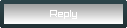 |
|
|
| Bookmarks |







| Thread Tools | Search this Thread |
| Display Modes | |
|
|