| Forums | Chat | News | Contact Us | Register |
PSU Social
|
 |
PSU: "So, a sniper and an advanced medic walk into a bar..."
| Forums | Chat | News | Contact Us | Register |
PSU Social
|
 |
| Home | Forum | Chat | Wiki | Social | AGN | PS2 Stats |
|
|
|
||||||
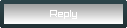 |
|
|
Thread Tools | Search this Thread | Display Modes |
|
|
[Ignore Me] #1 | ||
|
Private
|
Hi,i have a system with an amd Fx6300 and a nvidia gtx 650.
Im on the lowest grafik settings. If i run arround to find enemies,my fps is by 55-60,showing gpu is bottleneck(i press alt+f ) showing the cpu usage in the taskmaneger(i made window mode to check it) by 20-40 %. If im in combat,my fps gows sometimes down to 30,showing cpu is bottleneck,the taskmanager say my cpu usage is by 60-90%. Have 8 gb ram,mainboard is a asus m5a87l-m/usb3 any tips to upgrade,or must i by a new high-end computer? |
||
|
|

|
|
|
[Ignore Me] #2 | ||
|
Private
|
well there are a number of things you can do, first off i recommend you take the time to familiarize yourself with your pc, if this is something you are planning to do on your own,
here are a few tips you can start with: open task manager and make certain no bloat ware is running in the background, like google, firefox, updateservices,realplayer, etc....etc... next if you feel comfortable working in either UEFI or your BIOSS please feel free to post that info here 3rd. check to make certain your virtual memory is set to correct levels to do this goto if in windows 7... goto control panel/system and security/system and on the left pane select Advanced System Settings, then select the advanced tab, then select Settings under the Performance section and that will open up yet another window called Performance Options again select Advanced and select Change in Virtual Memory tab Now this will open a new window under the Virtual Memory category what you want to look at in this information and write down is the Recommended: and the Currently Allocated: if they do not match take the largest of the 2 numbers and select the Custom Size DOT and input the largest number into both fields titled: Initial Size (MB) Maximum Size (MB) if you are unable to change the size you may need to uncheck the Automatically manage paging file size for all drives: at the top once both fields show the larger number of the 2 noted from above then select (SET) and click (OK) what this does is it over-rides your pc's memory virtual memory of your hard drive and tells it to use a small portion of your hard drive instead of only using your memory on board for all tasks after doing this your pc wont make changes till after you restart your pc, so be sure to save your work before closing your pc down. that's step 1a: step 1b: will require a little more information you will need to goto majorgeeks.com left hand field just above "Search Files" button put into the search bar "Everest Utility" minus quotes or goto this link http://www.majorgeeks.com/content/pa...a=Search+Files download and install the free version , when finished downloading make a folder on your desktop called Everest and put the download in it, then navigate to that folder and extract and run AS ADMIN now run the program then; this is very important , don't touch keyboard or mouse it will only take a moment to scan your pc, and any inputs from either keyboard or mouse will give you a false readout, Now after it has run through its diagnostics of your pc you will see a new box with a lot of different functions the only one you will need to be concerned with at the moment is the REPORT icon the rest you can check out and learn about in your free time, this doesn't release any pertinent or secure info about your system as much as it it give a tech head like myself a better understanding on your system and what its potential capabilities are or might be, the only thing it does not tell me is what case you have and what PSU mfg or wattage is I am using AIDA64 version of this software and am giving you a step by step walk through using this as i type it out OK back on topic: above left pane in this new box, left click on report, Select Report Wizard it will give you a standard welcome , and select Next, by default the Tab named HARDWARE-RELATED PAGES will be ticked if not put a tick in the box click next: Again HTML should aleady be ticked , if not tick it this is very important , don't touch keyboard or mouse it will only take a moment to scan your pc just as before click finish: and don't touch mouse or keyboard till it shows you the report NOW YOU HAVE AN OPTION HERE: YOU CAN SAVE THE REPORT AND SEND IT TO ME AND I CAN EXTRACT THE PERTINENT INFORMATION FROM IT, -or- YOU AND I CAN GO OVER IN TEAMSPEAK OR ANY OTHER MEANS OF CHAT AND I CAN TEACH YOU HOW TO USE THIS INFO TO GIVE YOU A CLEARER IDEA OF WHAT YOUR PC CAN AND CANT DO |
||
|
|

|
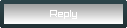 |
|
|
| Bookmarks |
| Tags |
| amd, cpu, fps, gpu, nvidia |







|
|