| Forums | Chat | News | Contact Us | Register |
PSU Social
|
 |
PSU: Takes it time to aprove our quotes
| Forums | Chat | News | Contact Us | Register |
PSU Social
|
 |
| Home | Forum | Chat | Wiki | Social | AGN | PS2 Stats |
|
|
|
||||||
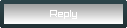 |
|
|
Thread Tools | Search this Thread | Display Modes |
|
|
[Ignore Me] #1 | ||
This is a re-post update to the original optimization guide. Thanks to everyone for your support and feedback!
A lot of folks have issues with PlanetSide 2 underperforming compared to other modern games (BF3, Skyrim, NFSU, etc). I've been playing PS2 from early Beta and through that time frame, I've witnessed many updates that've both optimized and broken performance, as well as some tweaks posted around the interwebs. In that time, I've also upgraded my original gaming rig, and as a result have tested these tweaks on all three of the following machines: Ultra setup: Intel Core i5-3570K @4.4GHz, 16GB of DDR3-2133, GTX 680 4GB, 256 GB Samsung 840 SSD. (Runs 30+ FPS in heaviest fights on ultra settings as described below). Recommended minimum: Phenom II X4 955 BE @3.8GHz, 8GB of DDR3-1600 RAM, 2x Radeon HD 5770 1GB in Crossfire, 500 GB WD SATA 6 Gb/s HDD. (Runs 30+ FPS in heaviest fights on medium/high settings.) Absolute minimum: Llano AMD A6-3650 with Radeon HD 6530D, 4 GB of DDR3-1333, 500 GB WD SATA 6 Gb/s HDD. (Runs 20+ FPS on all lowest settings as described below, you can only really be useful in a support role with this.) The moral of all that is: this game can run on a very large swathe of hardware, but you obviously won't get the same experience everywhere. So if you're having issues with your set-up, be it a low-, mid-, or high-end keep reading and you might find something useful here. How to use this guide First, we will try to figure out which part of your system is causing you grief, and then attempt to remedy that in steps of increasing severity, where the first steps are simple, require only a few clicks, but may not yield much improvement, through driver-based settings overrides, and all the way to overclocking levels. I will also suggest low-hanging fruit upgrades that may change your experience significantly. Use this guide at your own risk. Whenever possible, I shall attempt to warn you of potential issues in good faith and personal experience, but I cannot predict everything. Taking certain steps (e.g. overclocking) may cause you to void your hardware warranties, and such steps will be written in this orange color. I assume no liability for broken or faulty hardware as a result of steps taken. If you don't know what the settings mean, don't change them! At a minimum, if you don't know something, read up before you change anything. Links to overclocking guides are provided at the end of this guide, and links to other useful tools are provided throughout. If you have an overclocked system or a multi-GPU setup, you may skip to step 4 (but browse through steps 1 and 2 for any low-hanging fruit). Step 1: What seems to be the problem? So first, we have to get an idea for what's causing you to have poor performance. First things first, let's restate the official minimum requirements: CPU: Intel Core 2 Duo E6850 or AMD Phenom II X2 or higher GPU: GeForce 8600 or Radeon HD 4850 with 256+ MB of VRAM or better RAM: Min 4 GB of accessible space Those are relatively liberal requirements. However, I can personally vouch that you could actually get away with using a less powerful graphics card (e.g. a 6530D) and still have a playable experience. With this in mind, here are my empirical minimum requirements (this will give you min 30 FPS in all but the most intense fights on low settings): CPU: A dual-core processor running at 3 GHz or faster* (Core2Duo or PhenomII X2) GPU: NVidia 8600 or Radeon HD 3650, Intel HD Graphics 4000 or AMD 6530D (A6-Llano). RAM: 4 GB of DDR3-1066** Empirical recommended requirements (this will give you minimum 30 FPS in any situation with all settings on high, provided your resolution is 1080p or lower): CPU: A quad-core running at 3.5 GHz or faster* (Core i5 2500K or FX4300) GPU: NVidia 660Ti or Radeon HD 7870, Laptop cards: 680M or 7970M RAM: 8 GB of DDR3-1600 This game is, admittedly, a very good subject for the "but will it run Crysis?" gag. So in that spirit, and because we also frequently get asked "what is the system that can run the game absolutely flawlessly?", I'm also going to include a best-available configuration that can run the game flawlessly at "Ultra" settings which require messing with useroptions.ini. Empirical "ultra" setup: CPU: Latest gen quad-core clocked at 4+ GHz (i5/i7 Ivy Bridge or FX Vishera, the higher clocks, the better). GPU: GTX 670 or AMD 7950 for single-monitor, GTX 680 or AMD 7970 for multi-monitor below 1080p/screen, or GTX 690 or SLI for surround view, or a CrossFire setup with each card at least on an x8 cabale slot. RAM: 8 GB of DDR3-2133 Other extras: wired Ethernet connection and dedicated sound card (especially if you're also using a full 5.1/7.1 speaker system). If your hardware does not meet the above empirical minimum requirements, stop here and start saving money for a new system. Next, we will begin some troubleshooting. This part draws heavily from a post by SOE developer CyclesMcHurtz during beta, that is now listed on the official SOE help page for PS2.
At this point, we can start applying tweaks based on what happened in the above test. This is organized in order of severity. Find your scenario, then attempt everything listed below it until the desired result is achieved.
Last edited by Ailos; 2013-06-27 at 01:49 AM. |
|||
|
|

|
|
|
[Ignore Me] #2 | ||
If you're experiencing issues after a recent game patch, it's entirely possible something got messed up on SOE's server-end (it's happened a couple times since launch already). The best thing to do in this situation is to submit a tech-support ticket with your dxdiag and msinfo32 files, and describing the drop in performance after the patch. You probably won't get any useful feedback from this (the smartest response I got was "Make sure you're using your GTX 680 and not the Intel HD 4000 engine"), but the more SOE knows about a performance issue, the more likely they are to fix it quickly and in a way that doesn't break something else. Well, that's it for now. I hope this guide help you get some extra frames in those tough fights and in the end, made you a better soldier on the battlefield! Please make comments and suggestions for any improvements to this guide, and post about your experience! Useful links: Graphics card performance hierarchy Gaming CPU performance hierarchy Higher-speed RAM can help improve AMD FX-series performance Memory speed scaling performance on AMD Trinity APUs Memory speed and latency impacts on gaming performance CPU Overclocking guides - recommended reading if you're thinking of overclocking but are inexperienced/unsure. Read through at least the guide dealing with your CPU, but reading through multiple doesn't hurt (e.g. if you've got an Intel CPU, recommend that you read all Intel guides): Intel: i5-3570K (Ivy Bridge), i7-3770K (Ivy Bridge), i7-3960X (Sandy Bridge-E) AMD: A8-3870K (Llano), Phenom II x4 guide 1, Phenom II x4 guide 2, FX-8150 (Bulldozer, useful for entire family) Useful useroptions.ini settings Ultra settings (for machines that satisfy or exceed the "empirical" ultra requirements listed above) Code:
[Rendering] GraphicsQuality=4 TextureQuality=0 ShadowQuality=3 RenderDistance=999999.000000 Gamma=0.000000 MaximumFPS=120 UseLod0a=0 OverallQuality=-1 LightingQuality=4 EffectsQuality=4 TerrainQuality=4 FloraQuality=3 ModelQuality=4 VerticalFOV=55 ParticleLOD=4 ParticleDistanceScale=2.000000 FogShadowsEnable=1 MotionBlur=1 VSync=1 AO=1 GpuPhysics=1 High performance (for machines slightly below recommended requirements and those wishing to maximize FPS without making the game look horrible) Code:
[Rendering] GraphicsQuality=2 TextureQuality=1 ShadowQuality=2 RenderDistance=10000.000000 Gamma=0.000000 MaximumFPS=120 UseLod0a=0 OverallQuality=2 LightingQuality=2 EffectsQuality=3 TerrainQuality=2 FloraQuality=1 ModelQuality=2 VerticalFOV=55 ParticleLOD=4 ParticleDistanceScale=0.650000 FogShadowsEnable=0 MotionBlur=0 VSync=0 AO=0 (for machines barely meeting the empirical recommended requirements and laptops with graphics cards below NVidia 550M or Radeon HD 57xxM) Code:
[Rendering] GraphicsQuality=1 TextureQuality=2 ShadowQuality=1 RenderDistance=1000.000000 Gamma=0.000000 MaximumFPS=45 UseLod0a=0 OverallQuality=1 LightingQuality=1 EffectsQuality=1 TerrainQuality=1 FloraQuality=0 ModelQuality=1 VerticalFOV=55 ParticleLOD=2 ParticleDistanceScale=0.650000 FogShadowsEnable=0 MotionBlur=0 VSync=0 AO=0 [Terrain] RenderFlora=Off Revision history: 1/2/13 - Included discussion of PS2's affinity for faster RAM, and the fast dual- vs slower quad-core discussion. 1/17/13 - Included results of actual tests of RAM speed impacting game framerate. 1/21/13 - Included the 'empirical "ultimate" system' section and expanded the "useful links section". 2/4/13 - Added a couple articles about gaming and memory speed and updated the main body to reflect their findings. 2/23/13 - Corrected the location of useroptions.ini in Steam client, added useful useroptions.ini settings. 3/23/13 - Minor updates regarding driver issues and useroptions.ini changes. 5/12/13 - Updated GPU-bound conditions with Pre-rendered frame lowering for NVidia and detailed Radeon Pro settings for AMD.
__________________
Doctors kill people one at a time. Engineers do it in batches.  Interior Crocodile Aviator IronFist After Dark Last edited by Ailos; 2013-05-13 at 01:58 AM. |
|||
|
|

|
|
|
[Ignore Me] #3 | ||
Reserved for future updates, expansions and additions.
__________________
Doctors kill people one at a time. Engineers do it in batches.  Interior Crocodile Aviator IronFist After Dark |
|||
|
|

|
|
|
[Ignore Me] #4 | |||
|
Private
|
Just a quick correction so people don't download Sony's version for no reason
|
|||
|
|

|
|
|
[Ignore Me] #5 | |||
__________________
Doctors kill people one at a time. Engineers do it in batches.  Interior Crocodile Aviator IronFist After Dark |
||||
|
|

|
|
|
[Ignore Me] #6 | ||
|
Contributor Major
|
This was extremely helpful to me, thank you.
I've somewhat fixed my performance, long enough to get me until the new Intel chips come out I think! edit: How do I lower my sound quality ? Last edited by Assist; 2013-03-21 at 07:41 PM. |
||
|
|

|
|
|
[Ignore Me] #7 | |||
Your sound quality can be controlled through the "Max Voices" setting in either your useroptions.ini or the in-game control panel.
__________________
Doctors kill people one at a time. Engineers do it in batches.  Interior Crocodile Aviator IronFist After Dark |
||||
|
|

|
|
|
[Ignore Me] #8 | ||
|
Staff Sergeant
|
Any chance you can make different setting for say:
High End Graphics and a FX-8120. So basically Turn Ultra setting on Graphics Card items but Turn off or low the settings that is CPU intensive items. I see you have Ultra, High, and Low, but I guess I'm in the middle where my graphics card is good but my CPU isn't and would like the benifit to use my graphics card to it max while minimizing the CPU use. Graphics Card: GTX 670 CPU: FX-8120 Ram: 16GB 1333mhz 4 Sticks. EDIT: I found this a while back, dunno if this will help or not, but thought I would share to see what you think. http://forums.steampowered.com/forum....php?t=3029182 Last edited by BIGGByran; 2013-04-13 at 02:29 PM. |
||
|
|

|
|
|
[Ignore Me] #9 | |||
Code:
LightingQuality=3 ModelQuality=3 GpuPhysics=1 You could also download GeForce Experience and let it optimize the settings for you (it will probably put them mostly in the same setup). As far as the other article - most of the stuff in it is duplicated one way or another in here. Everything I've written about, I've personally tried on one of my machines and had found to be of benefit, so I make it a habit of not posting stuff until I know it worked for me at least. The "Pre-rendered frames" setting seems an interesting one, and I'll play around with that next time I have the chance. I suspect it'll be helpful in single-GPU setups, but I would also think my Crossfired 5770's are going to be really twitchy if I don't let them pre-render stuff in advance. We'll see in a few weeks (I have a big update for this guide coming up anyway).
__________________
Doctors kill people one at a time. Engineers do it in batches.  Interior Crocodile Aviator IronFist After Dark |
||||
|
|

|
|
|
[Ignore Me] #10 | ||
|
Staff Sergeant
|
Awesome! I can't wait to see the new update you have.
GpuPhysics=1? really? I heard it was best to have 2x cards for that. will that beable to run the game with the graphic settings on high with no issues? I turned that on a while back, and my FPS was crap, but that was with everything on high. I never thought about turning it back on, but will give it a shot. Think it will work? |
||
|
|

|
|
|
[Ignore Me] #11 | ||
Yeah, Physics works with one GPU. I've been using it since release, and I've only got the one 680. About 3 weeks ago, they actually put out an update making it a lot more stable, too.
__________________
Doctors kill people one at a time. Engineers do it in batches.  Interior Crocodile Aviator IronFist After Dark |
|||
|
|

|
|
|
[Ignore Me] #12 | ||
|
Sergeant
|
I run 'ultra' settings on my GTX-670, which works well, but it's very unstable if I turn on Physx (crashes every hour or so). I'm using the latest beta drivers from Nvidia. Sad, as the Physx looks awesome. I have most of the settings on 5, is it likely that changing these can improve my stability with Physx on? Any hints will be appreciated.
|
||
|
|

|
|
|
[Ignore Me] #13 | |||
__________________
Doctors kill people one at a time. Engineers do it in batches.  Interior Crocodile Aviator IronFist After Dark |
||||
|
|

|
|
|
[Ignore Me] #14 | ||
How's it coming with that big update you have in the works?

__________________
 Any sufficiently advanced bug is indistinguishable from a feature *Disclaimer: When participating in a discussion I do not do so in the capacity of a semidivine moderator. Feel free to disagree with any of my opinions.
|
|||
|
|

|
|
|
[Ignore Me] #15 | ||
Slowly. I've been slammed at work, but the damn developers keep putting out new patches, and I haven't had time to verify how my tweaks work with the new updates. But it looks like this weekend I'll have some time to finally get it all tested.
__________________
Doctors kill people one at a time. Engineers do it in batches.  Interior Crocodile Aviator IronFist After Dark |
|||
|
|

|
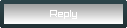 |
|
|
| Bookmarks |
| Tags |
| fps, improve, low, performance, tweak |







|
|