| Forums | Chat | News | Contact Us | Register |
PSU Social
|
 |
PSU: That red alert? Oh its nothing, I swear
| Forums | Chat | News | Contact Us | Register |
PSU Social
|
 |
| Home | Forum | Chat | Wiki | Social | AGN | PS2 Stats |
|
|
|
||||||
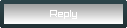 |
|
|
Thread Tools | Search this Thread | Display Modes |
|
|
[Ignore Me] #1 | ||
The point of this thread is to try and get as many questions answered as possible in a nice simple place.
Posting a Problem:<thanks to powdahound> 1.) Be as detailed as possible. In addition to describing the problem, include what programs were running at the time (or the programs that you always run in the background) and what you were doing when it happened. 2.) A picture is worth a thousand words. If you can take a screenshot of your problem (when appropriate), and include it in your post, you would save yourself a lot of typing. 3.) If there was an error message, its important. Include any error messages verbatim (exactly as you see them) in your post. 4.) System Specs - we need them. All of them. -Operating System version version of the problem software (if applicable) -CPU manufacturer, type, and speed -Motherboard manufacturer and BIOS version -RAM type, speed, and quantity -Hard Drive manufacturer(s), size(s), and IDE configuration (Primary Master, Secondary Slave, etc.) -CD-ROM/DVD/CD-RW manufacturer(s), speed(s) and IDE configuration -Video card manufacturer, type, BIOS version, and driver version -Sound card -Modem (internal or external) -Network adapters -Input devices -Anything else applicable to the situation 5.)Let us know if we fix it, it helps alot to know if a solution worked or not, so we can tell other people with similar problems. Also if you solve it on your own please tell us what you did. <more to come>
__________________
 All opinions are not equal. Some are a very great deal more robust, sophisticated and well supported in logic and argument than others. Last edited by Rbstr; 2004-10-15 at 01:21 PM. |
|||
|
|

|
|
|
[Ignore Me] #2 | ||
First things first:
1. DO NOT HOLD ME RESPONSIBLE FOR ANY DAMAGE DONE. 2. Not all CPUS/VPUs/Memory will Overclock the same, EG: You and a friend have the same cpu, his overclocks 400mhz your only gets an extra 250, You aren't necessarily doing anything wrong, some chips don't go as well as others. 3. I don't recommend overclocking Pre-Fab systems, ala Dell, gateway, Sony etc. They tend to have all bios options locked and have parts manufactured just for them and tend to be more limited cooling/airflow wise. An Explaination: Overclocking is pushing your Computers components faster than thier rated speed. This works because most parts, ala CPU dies are manufactured in large waffers, al are tested, and are found thier maximum stable speed, then clocked down a bit. So a 2.8 can come of the same run as a 3.2c, which can give you an idea of your head room. Steppings and manufacture dates can come into play as well, but I'll keep this basic. If you want more detailed information on that, just drop me a line. To understand how this work, you need to understand how your System works. basically your motherboard has a "clock"(FSB), and your CPU has a "Multiplier". First We'll use an Intel System as an example, Using this Basic formula: (FSB) x (Multiplier) = CPU Effective Speed INTEL Now lets say you have an 800MHZ FSB Intel CPU. Since Intel uses a "Quad-Pumped" FSB, you're actual FSB speed is 200mhz. Quad Pumped basically means its sending 4 instructions per clock cycle. So if you have a a 2.0c Intel Pentium 4, the equation goes like this: 200mhz (FSB) x 10 (Multiplier) = 2000mhz = 2.0ghz. Keep in mind, all Intels since 1998 have been multiplier locked, aside from engineering samples. And the likelyhood of you getting an M to work with a desktop Motherboard is pretty low. Not too Complicated now is it? AMD Now for your AMD XPS/Durons. Its the same principle, with one variable. If you have an AMD CPU made before week 39 of 2003 or a "Mobile" or an 64-FX its multiplier is unlocked. if you have a regular AMD64, Its "Top-Down" Locked, meaning you can lower the Multiplier, but not raise it. Im going to use an Older XP as an example, because I have one with the Multi-unlocked. For newer ones, just plug in the Numbers shown in your BIOS, or a Program like CPUZ (http://www.cpuid.com). My XP1600 has a 10.5 multiplier, and a 133 FSB, so its equation is: 133 x 10.5 = 1400mhz or 1.4ghz. But heres where it can get tricky, with the changing of the multiplier, but Ill save that for later on in the guide. The Athlon 64s are a bit different, The FSB is actually an "HTT", which basically means that instead of teh motherboard generating the clock, its actually on the CPU die, allowing it to communicate faster than your traditional set-up. Basically it functions exatly the same as an Intel or XP FSB, so well just call it FSB from now on. I have an AMD64 3000+ So theres our example. It runs on a 200mhz FSB and a 10 multiplier. So that would make it: 200mhz x 10 = 2000mhz, or 2.0ghz. Seen that before havent we? That explains how the CPU works with the motherboard, Now on to your RAM an other components. Ram runs on the same clock as your CPU, but with a slight difference. The RAM bus has its own speed, but it raises with the FSB, for example, PC3200 is arted at a speed of 200mhz, and in most newer systems runs along with the FSB. Ill explain how this changes later. Not your other Buses, the AGP/PCI, and cause serious problems when overclocking. In a perfect world, your motherboard has a AGP/PCI lock, which locks that frequency in at its default, to keep it from going up when you raise your FSB. LETS GET ON WITH IT. First its off to your BIOS by pressing the designated key when you boot up. You shold have a listing for Advanced chipset option, or something similar, with settings such as FSB, Multiplier, Ram Divider, rtam Speed, and Ram timings, and CPU/RAM voltage controls. Not everyone will have all these options, so work with what you have. The absolute easiest way to Overclock your CPU is raising the multiplier, but since most people dont have unlocked CPUs, we'll keep that to the end of this guide. As you remember our Unlocked XP was running at 133 x 10.5 = 1400mhz right? Now Raising the multiplier can increase the performance of JUST YOUR CPU. Great for Benches and Record runs and such. It helps overall performance, but not as much as we would all like. So first, We want to raise our FSB. We want to do this because raising teh FSB speeds up all the clocks on your motherboard, leading to greater bandwidth all around for better system performance. First aquire these programs: CPUZ: Http://www.cpuid.com - To check your clock speeds/FSB/Multi/RAM timings/Speeds Prime95: http://www.mersenne.org/freesoft.htm For stress testing your CPU. Speedfan or any other Temperature monitoring Software. Google it. (This motherboard doesnt have an AGP/PCI lock, but its self explainitory how to work it) Now head into your BIOS and dig up the option to adjust your FSB. Raise your FSB by 5-10 MHZ, save and exit, and head into Windows. Now if you have trouble booting into windows/restart or freeze, Your are pretty much screwed already and will have to read down a few steps, but if you do follow along. Fire up your temperature monitoring software, and CPUZ. In theory you want to stay Under 50c at load, and never anymore than 60c, otherwise, kiss your CPU good bye. Now if you idle temps are good, Somewhere under 35c hopefully (Idle as in nothing much running). Have a look at CPUZ. Since we are using the XP as the example, lets say we raised teh FSB 10 mhz, which would give us 143 x 10.5 = 1501.5mhz or about 1.5ghz. Now run prime95 to stress your CPU for a bit. If your temperatures are low enough, and nothing screwed up, crashed or froze after a few minutes, repeat those steps, until you start getting some issues. Now my max with the cpu on FSB is 157, so that would give us: 157 x 10.5 = about 1650mhz. So I backed it off a few MHZ just to be safe. a steady 150 or 150 x 10.5 = 1575mhz. Now I repeat my testing as usual and its pretty stable. If you can't raise teh multiplier, skip over the next few lines. Now if you have the ability, raise your multiplier in .5 increments, and run your tests again. Lucky for me I can only get another .5 out of it, so its 150 x 11 = 1650mhz. Now if you look at that speed and my highest FSB, you notice the final speed is the same. And in our theory, we want a higer FSB for greater system performance. So something was stopping our FSB from going up, because our CPU can handle that speed. First stop: RAM. Now RAM speeds and ratings get tricky, you'll hear PC-Such and SUCH, DDRSomething or other, and Its actual speed in MHZ. Well use the PC2100 in My test system to explain it the best I can. PC2100 = DDR266 = 133mhz Thanks to rbstr, PCXXXX is th Bandwidth rating (DDR # x 16bits = PCXXXX, MB/s I believe), DDR = Double Data Rate, so If the actual data rate is 133mhz, that x 2 = 266. PC2100 sucks, but hey this is just how to explain it all. Now the default RAM divider in My Bios is 1:1, the fastest and most effective ratio, which means your FSB and RAM are running on the same speed. You can choose from other dividers, usually 5:4, which means for every 5mhz on your FSB your RAM only runs 4mhz. I don't recommend doing this unless you are after clock speed only and aren't concerned too much with overall performance. So basically since my RAM isn't rated for anything over 133, and is actually running at 150, and I dont want to change the divider, my only option is to buy higher rated ram OR increase the voltage. We'll get to that in a minute. If you change teh divider, up your fsb, a bit, and stress test again. If successful repeat, until you get your higest stable Overclock. Congrats, You finished the Basics!
__________________
IA - Where the art and beer of photography comes first Last edited by MattxMosh; 2004-10-17 at 04:23 PM. |
|||
|
|

|
|
|
[Ignore Me] #3 | ||
|
A Bit More Advanced
So you go the basics down, and you think you are a big shot right? Bring it here chump. As long as you arent braindead you know of your different cooling options. Air - heatsink/fan combo Water - A Watercooling system similar to a car Peltier/Phase Change/Dry Ice - Expensive and dangerous to the n00b. Im not getting into detail on those, but if you want some more info, PM me, I've tried it all, and broke it all. Getting tricky with RAM timings, FSB and Multiplier combinations. Any of you who are r337 out there you might enjoy this "guide". Lets start with My current system, and its Overclock. Specs: MSI K8t-Neo AMD Athlon 64 3000+ newcastle 1gig PC3500 Kingmax (2x512s) Sapphire X800pro Toxic/XT PE BIOS @ 563mhz/603mhz 120gig Seagate Barricuda Serial ATA Drive 120gig Seagate Barricuda IDE Drive Now at its default settings, this sucker ain't so bad, considering all but the Video card is well over a year old. Lets start this off with its default FSB/Ram Speeds 200mhz (FSB) x 10 (Multiplier = 2000mhz PC3500 = DDR434 = 217mhz (Actually running at the boards highest setting of 200mhz) Word to the wise, HIGH FSB + SATA DRIVE - AGP/PCI LOCK = DEAD WINDOWS. So for this I disconnected my SATA drive, since I have no PCI/AGP lock. After running the usual tests 235 FSB is my max stable OC, which is pretty damn good for an AMD64 with no PCI/AGP lock. But it only gets better. So 234 x 10 = 2340mhz. But You know, Im not a big clock speed guy. Im all about performance. Lets dive into the land of Memory timings. There are 3 major types of memory, that aren't complete shit. BH-5, BH-6, CH-5. BH-5 is just that, BH-5. The best you can buy, but the hardest to find nowadays. Timings about 2-2-2-5, although this is a guide, not a rule. BH-6 is known for its tight timings too, but, it tend sto need a higher voltage and therefore produces more horrible heat to get the same FSB speeds of BH-5. CH-5 has timings of 2-3-3-6 or 2-3-3-7, Ive seen Ch-5 @ 2-3-2 being a 3, well not really damage benchmarks at all, as its not really important at all. Though a whole confusing mess really, in essence, tighter timings (Lower Numbers) provides higher bandwidth, but certain types need looser timings and more voltage to achieve higher speeds. I just try and get the lowest timings I can. So My default RAM timings are 2-3-3-7. I drop them to 2-2-2-5, Just for the hell of it. I get a memory Dump blue screen and I try again. 2-3-3-6. No ttoo bad without adjusting voltage, just how I like it. Now since I have an AMD64, I can DROP the Multiplier and not raise it. So what do I do here, Since im a nut, I drop to 8.5 (234 x 8.5 = 1989 or about 2000mhz), test it runs liek a charm, although a bit slower in some CPU intensive tests, but a lower temp, about 32c @ full load. So I get to cranking. 240 comes and goes. I hit 247 and I start losing video. Whats your conclusion on that? AGP bus is going far to fast for teh video card to function at all. So I boot up again, But lucky for me I can raise the AGP voltage. i squeak it up just a weeeeeeeee bit, but it does nothing. So I back it down to 245, and things get a bit flakey. Next Stop CPU Voltage. Raising the voltage is quite an unforgiving misstress at times. Basically, mor epower produces a more stable CPU, but that creates more heat, which is bad for stability. Quite a bitch huh? AMD64s stock voltage is 1.5v, but can handle up to 1.7, but that is never needed. Just a bump to 1.55v worked just fine. When adjusting voltages, you want to do as little as possible at a time, and never more than you need, excess heat can kill components faster than a fat bitch sitting on a baby. A good guideline is never adjust the voltage unless you abosolutly have to. Fiddle with your ram divider, Multi, FSB, RAM timings first. All in all I run stable at 243 x 8.5 = 2065mhz. But of course, my multi limit is 10 now isn't it? I tried and tried, but 243 x 9 = 2187 is all I can get. So at default Multi, 10, I can get a 234fsb or about 2340mhz, and get about the same performance OVERALL, not CPU intensive, which is a more accurate judge of your OC, as a 243 x 9 = 2065mhz. This isn't so much a guide as the last, but an example of how to get more performance out of your PC in a couple of different ways.
__________________
IA - Where the art and beer of photography comes first |
|||
|
|

|
|
|
[Ignore Me] #4 | ||
GFX Card Overclocking Guide.
First off, You need to download an overclocking program. There are several. Rivatuner, Powerstrip, Rade 3d tweak,(Google em') that work on BOTH ATI and NVIDIA cards, Then There are the ones I recommend, which are card specific. ATI Tool is fantastic, It can automatically scan and find your max OC, scan for articfacts and more. http://www.techpowerup.com/atitool/ That website also has great guides on OCing and flashing your video cards BIOS. Mostly ATI oriented. Coolbits, a rgistry hack for NVIDIA Forceware drivers, is actually an OCing tool built in, you can find how to do it on hundreds of sites. give it a google. You'll also need a Video card benching tool, such as any 3dmark program, or Aquamark. Overclocking your video card is fairly simple. In whichever tool you use, There will be two sliders, one for memory, and one for GPU. Start with your GPU slider, move it 5-10mhz, and run 3dmark, if you see spots, lines, boxes, or anything that you dont think should belong there back off your OC a few MHZ and run again. If you don't repeat that process until you find the highest speed you can handle. now you can either sav ethe setting, or jot down you max GPU speed. now drop your GPU slider to default. repeat the process for your memory. Now you have your Max OC, Simple aint it? For higher overclocks you can perform Hardmods, which is physically modifying you Video Cards PCB to allow for more voltage, Buying an aftermarket VGA cooler, and RAM sinks, or Softmodding, which is flashing your video cards bios to another in order to raise clock speeds or unlock extra pipelines, or both. I won't get into that now, but if You PM me about it, I can help you, or if theres interest, I can write another guide on that.
__________________
IA - Where the art and beer of photography comes first |
|||
|
|

|
|
|
[Ignore Me] #5 | ||
|
Posting your DxDiag like the OF tech forum requires is also a good way for us to see what your system is running, especially if you aren't sure whats inside that box you call a computer.
http://psforums.station.sony.com/ps/...&message.id=11 If you're looking to up the performance of your system, and have a bit of computer knowledge, check out this page http://psforums.station.sony.com/ps/...essage.id=5936 |
|||
|
|

|
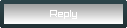 |
|
|
| Bookmarks |







|
|