| Forums | Chat | News | Contact Us | Register |
PSU Social
|
 |
PSU: Gotta be K/D
| Forums | Chat | News | Contact Us | Register |
PSU Social
|
 |
| Home | Forum | Chat | Wiki | Social | AGN | PS2 Stats |
|
|
|
||||||
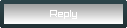 |
|
|
Thread Tools | Search this Thread | Display Modes |
|
|
[Ignore Me] #1 | ||
|
Contributor PSU Staff
Code Hound |
<font color=red>
This is for nVidia cards AND Radeon cards. On first writing I did not know it would work for Radeon cards but I guess it does.  Thanks Zatrais Thanks ZatraisDisclaimer: You can break your card doing this if you go really overboard with it. Do this at your own risk! I do not claim to be an overclocking pro and I�m sure this is not the only way to do this! If you have any suggestions/tips/comments please reply!</font> <b>Step 1:</b> Download and install RivaTuner (http://www.guru3d.com/rivatuner/) <b>Step 2:</b> Open RivaTuner and in the main window click on the following icon: <img src="http://staff.planetside-universe.com/powda/images/rivatuner/riva1.gif"> <b>Step 3:</b> Doing so will open the following screen: <img src="http://staff.planetside-universe.com/powda/images/rivatuner/riva4.gif"> Check the box at the top and you should receive the following prompt: <img src="http://staff.planetside-universe.com/powda/images/rivatuner/riva3.gif"> Hit reboot. Once rebooted reopen RivaTuner and return to the screen in step 2. <b>Step 4:</b> The screen should now look similar to this (minus the red boxes): <img src="http://staff.planetside-universe.com/powda/images/rivatuner/riva2.gif"> Make sure both boxes are checked! The numbers to the left of the small icons are the current speeds in mhz of your Core Clock and Memory Clock. Depending on your card these will start out at different speeds. My Gainward GeForce 4 ti4400 defaults to 274mhz/553mhz (Core/Memory speeds). This is where the overclocking fun begins.  <b>Step 5:</b> We are going to raise these core and memory speeds as high as possible while keeping the card stable. If you set either of these too high it could result in artifacts or tears in 3d applications. It can also cause games to crash or lock up at certain points. Overclocking also generates heat and for this purpose you will need to stress test your card after EVERY change you make. <b>Step 6:</b> First we�ll start with the core clock. Raise the slider about 5mhz and then hit �Test�. This will set your core speed 5mhz higher (no need to reboot). Now hit �Apply� and then �OK�. You can leave the main RivaTuner window open. Now that your core clock has been raised 5mhz you need to go load up a graphically intensive game (I use the Unreal Tournament 2003 demo with the outdoor map (The 3dmark tests also work very well. I�ll run 3dmark2001 at 1600x1200 or the new 3dmark03 test for one or two tests sometimes. This seems to work just as well as a game, especially 3dmark03 because it�s very intensive). Just go play a game for about 30 minutes or run a few 3dmark tests and if you don�t see any artifacts or tearing, and the game doesn�t crash, you�re ok. This might seem like a lot of work, and it is.  Just keep raising the core clock by 5mhz or so until you reach a point where your game/benchmark starts locking up or showing signs of tearing. When this happens, go back to RivaTuner and set the core clock back to the last stable speed. Just keep raising the core clock by 5mhz or so until you reach a point where your game/benchmark starts locking up or showing signs of tearing. When this happens, go back to RivaTuner and set the core clock back to the last stable speed.<b>NOTE</b>: You can�t always raise it in exact 5mhz intervals. When you hit �Test� it will set the speed to the nearest it can. If it seems to keep resetting to the last value you were using try 10mhz or 15mhz above instead of 5mhz. You should hit a point where it will skip to a higher value instead of the one you were just using. This can be annoying, but it�s just the way things work. <b>Step 7:</b> Once you have your core clock raised as far as it will go, do the exact same thing for the memory clock. Just raise it by 5mhz and test each time. You should now be at a point that is the limit of both core clock and memory clock. This is probably as high as you will be able to overclock with your current drivers and system. Some drivers are better for overclocking than others but I�ll let you investigate because I haven�t found any that really stand out. Newer is usually better though! <b>Step 8:</b> That�s all I�ll talk about for now, please share any tips you have and also post your results if you have overclocked! (Your card, your starting speeds, and what you were able to get to. Maybe even change in 3dmark score) I was able to get my ti4400 from 274mhz/553mhz to 310mhz/648mhz.  Some cards will overclock better than others, so don�t jump straight to some settings somebody else with your card got. You should still work your way up slowly to avoid damaging your card. Good luck! Some cards will overclock better than others, so don�t jump straight to some settings somebody else with your card got. You should still work your way up slowly to avoid damaging your card. Good luck!
__________________
powdahound.com Last edited by powdahound; 2003-03-07 at 08:15 PM. |
||
|
|

|
|
|
[Ignore Me] #3 | ||
|
Sergeant Major
|
Terran Elite Airborne Regiment
Yeah most people do it for props or fun. I just dont want to have to buy another one!!! -Dark- CO [TEAR]
__________________
[ Admin removed by 9mm ] The only true thug left, i merc ni**as cuz they all seem like skirts, while i flirt, with danger ur at home, living comfortably, in the beggining couldnt afford a computer, but now im living like im a millionair, buyin' things, that u only have in ur dreams, maybe its cuz i made it out alive, im outy alright, and this is for u, the real PSU, i still love u, but what happened, u guys got a bunch of asses, in ur ranks, now ur forums are full of Sh*t 
|
||
|
|

|
|
|
[Ignore Me] #6 | ||
|
Master Sergeant
|
Right. You can literally melt the silicon of your graphics card if you crank it up too high, too fast. If you're really serious about overclocking get a good fan/heatsink combo ( or buy a card that has one pre-equipped) and make sure that it's firmly attached before ramping up.
|
||
|
|

|
|
|
[Ignore Me] #8 | |||
|
Contributor PSU Staff
Code Hound |
__________________
powdahound.com |
|||
|
|

|
|
|
[Ignore Me] #10 | ||
|
Corporal
|
I personally used the geforce tweak utility found here: http://download.guru3d.com/pafiledb.php?action=file&id= 164
Same thing as rivatuner.... |
||
|
|

|
|
|
[Ignore Me] #11 | |||
|
Corporal
|
Also look for video tearing. Generally it will look like the game "ripped" in a few places here and there. Tearing usually indicates that your memory is clocked to high and is heating up too much. When this happens lower the memory speed a little and try again. I have a geforce3 ti200 that came stock core 175/memory 400. I clocked it to core 240/memory 500....I now have a geforce 3 ti500.....one thing to note, is that I have extra cooling to help me along...bigger heatsinks for the memory and core, as well as a larger fan on the core.... Be very cautious when overclocking, becasue if you do it wrong you can fry your card......Take it slow..start out with giving everything 10 mhz and test and so on......when things get screwy, back it down 5 mhz and try there.... I picked up about 2000 3dmark scores, but that also has to do with my cpu overclocking...I believe I got about 1000 with just video overclocking.... |
|||
|
|

|
|
|
[Ignore Me] #12 | ||
|
I tried to follow your directions there, powda and seemed successful, but got some strange results.
My system, without overclocking gets 9988 3DMark2001 Score. My system, overclocked 5MHz gets 9870 3DMark2001 Score. My system, overclocked 10MHz gets 9760 3DMark2001 Score. See a trend?  Also, is this a good score in the first place? I mean should I be messing around if it's already > 9k? |
|||
|
|

|
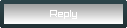 |
|
|
| Bookmarks |







|
|